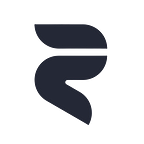Enjoying your favorite Rokfin content on a bigger screen is just a few taps away. Whether you’re using a tablet or a smartphone, casting to your TV has never been easier. Elevate your viewing experience with these simple steps:
Requirements:
- An Android device running the Rokfin app.
- An iPhone running the Rokfin app.
- A smart TV with casting capabilities, an Apple TV, or a compatible casting device.
Steps for Both Android and iPhone:
- Connect to Wi-Fi:
- Ensure both your mobile device and your TV or casting device are connected to the same Wi-Fi network.
2. Open Rokfin App:
- Launch the Rokfin app on your Android or iPhone device.
3. Choose Content:
- Browse through the app and select the content you want to cast.
Steps for iPhone (iOS):
- Enable Screen Mirroring or AirPlay:
- Open the Control Center by swiping down from the top-right corner of your iPhone.
- Tap on “Screen Mirroring” or “AirPlay,” depending on your device.
2. Select Your TV or Casting Device:
- A list of available devices will appear. Choose your TV, Apple TV, or casting device.
3. Start Casting:
- As the content begins playing on your iPhone, locate the Cast icon within the Rokfin app.
- Select your TV or casting device from the list.
Your Rokfin content is now casting to your TV.
Steps for Android:
- Enable Casting:
- Look for the Cast icon within the Rokfin app.
- Tap on it, and a list of available casting devices will appear.
2. Select Your TV or Casting Device:
- Choose your TV or casting device from the list.
3. Start Casting:
- As the content begins playing on your Android device, it simultaneously starts casting to your TV.
Immerse yourself in the Rokfin content on your TV for an enhanced viewing experience.
Remember, the specific steps might slightly vary depending on the version of your phone, and your TV may have its steps for enabling AirPlay. If you encounter any issues, consult your TV’s user manual or your device's support resources for further assistance.